Please upload using our FTP server for any files over 5MB.
First time users should first create an account on our FTP server and review the File Submission Guidelines below.
If your files are under 5MB, you may email them to prepress@classiclitho.com. Be sure to compress the files using standard compression (.zip or .bin)